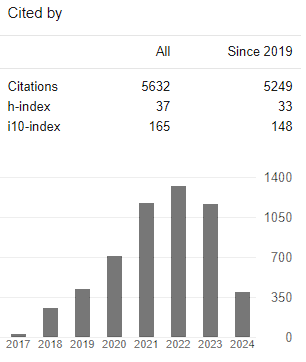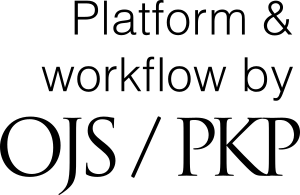How to Remove Identifying Information
To remove identifying properties from a Microsoft® Word file, please follow these steps before submitting your work:
(WINDOWS) Microsoft Word 2010, 2013, 2016:
- Go to “File”
- Select “Info”
- Click on “Check for issues”
- Click on “Inspect document”
- In the “Document Inspector” dialog box, select the check boxes to choose the types of hidden content that you want to be inspected.
- Click “Remove All”
- Click “Close”
- Save the document.
(WINDOWS) Microsoft Word 2007:
- Open the Microsoft® Word file and click the “Office” button (the Microsoft symbol in the top-left corner of the program)
- Point to “Prepare”
- Click “Inspect Document”
- In the “Document Inspector” dialog box, select the check boxes to choose the types of hidden content that you want to be inspected.
- Click “Remove All”
- Click “Close”
- Save the document.
(WINDOWS) Microsoft Word 2003 and earlier versions:
- Open the Microsoft® Word file and click “Tools.”
- Click “Options.”
- Click the “Security” tab.
- Select “Remove any personal information from file properties on save.”
- Click “OK.”
- Save the document.
(MACS) Microsoft Word:
For the latest version of Word (2015/2016):
- Go to the Review tab
- Click the Protect Document tool
- Click Remove personal information from this file on save
For older versions
- Go to Preferences
- Click on Security
- Select “Remove personally identifiable information from the file on save” and “Warn before printing, saving or sending a document that contains tracked changes or comments”.
It may work to simply set Word 2008 on the Mac to “remove personal information from this file on save” under Preferences in the Word menu, Personal Settings > Security > Privacy options. If you only wish to enforce the security measure on a final save it may be sufficient to select the “Warn before printing, saving, or sending a file that contains tracked changes or comments” check box.